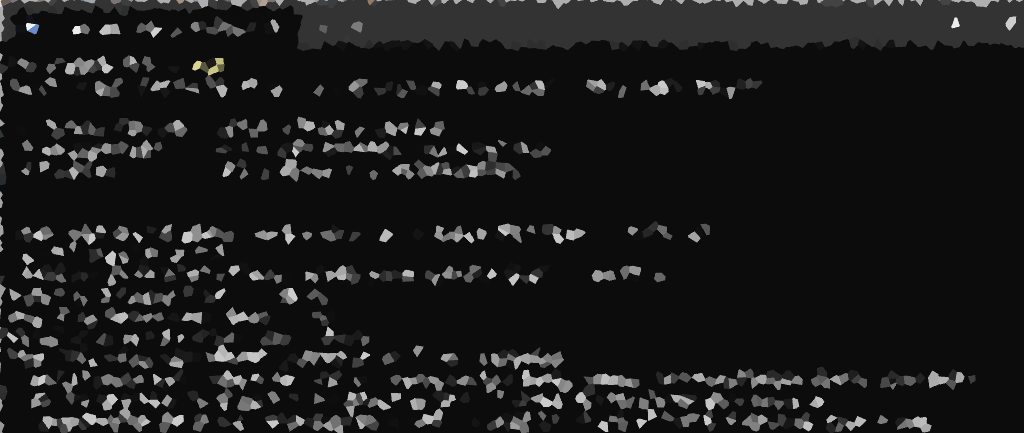Ready to use Amazon Web Services (AWS) CLI on Ubuntu 20.04 or 22.04? Follow this guide for a quick walkthrough – from updating packages to running AWS CLI commands. Let’s dive in!
Updating Local Packages on Ubuntu
Before we begin, it’s essential to ensure that your local packages are up-to-date. Execute the following command in your terminal:
# update local packages sudo apt-get update
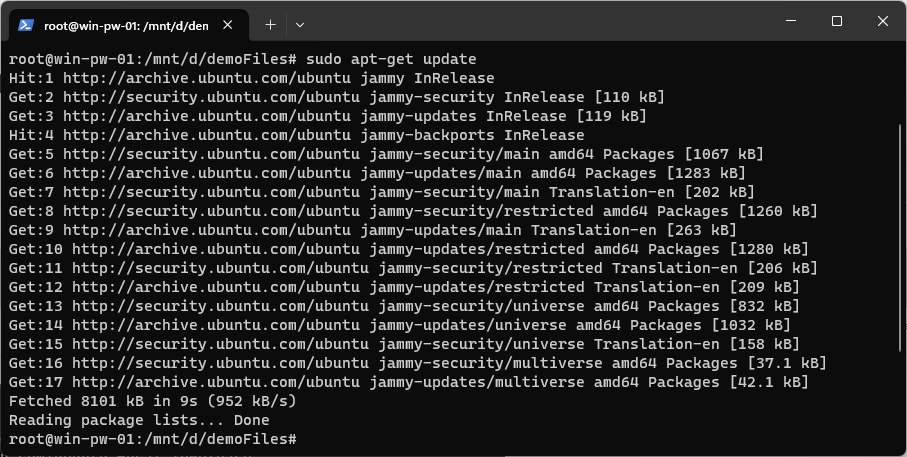
This ensures that your Ubuntu system has the latest package information.
Installing AWS CLI on Ubuntu
Now that your local packages are updated, let’s install AWS CLI using the following command:
# install aws cli ubuntu sudo apt-get install awscli
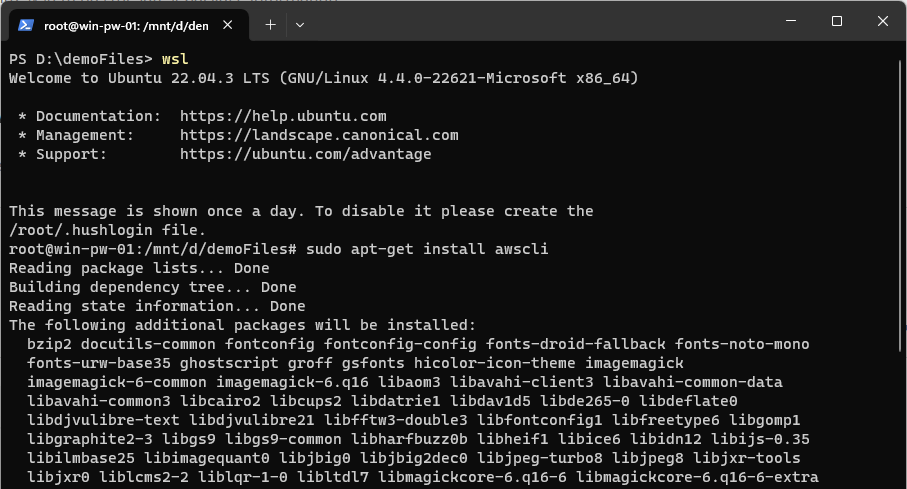
This command fetches and installs the AWS CLI, bringing the power of AWS to your fingertips.
Check Installed AWS CLI Version
Once the installation is complete, verify the installed AWS CLI version by running:
# check installed aws cli version aws --version

This ensures that the correct version is installed on your system.
Configure Your AWS Profile
Before you can unleash the full potential of AWS CLI, you need to configure your AWS profile. Use the following command to set up your profile:
# configure aws cli profile aws configure
This command prompts you to enter your Access Key ID, Secret Access Key, default region, and output format. Retrieve your Access Key ID and Secret Access Key from the AWS IAM Console.
For this blog post, here’s a small exploration of the new AWS Configuration files:
# explore aws configuration files cd .aws/ ls -lia 12666373952234567 drwxr-xr-x 1 root root 4096 Jan 23 20:29 . 3659174697310898 drwx------ 1 root root 4096 Jan 23 20:19 .. 16044073672764147 -rw------- 1 root root 43 Jan 23 20:29 config 35747322042278663 -rw------- 1 root root 68 Jan 23 20:29 credentials cat config [default] region = eu-west-2 output = json cat credentials [default] aws_access_key_id = 11223344 aws_secret_access_key = 1234
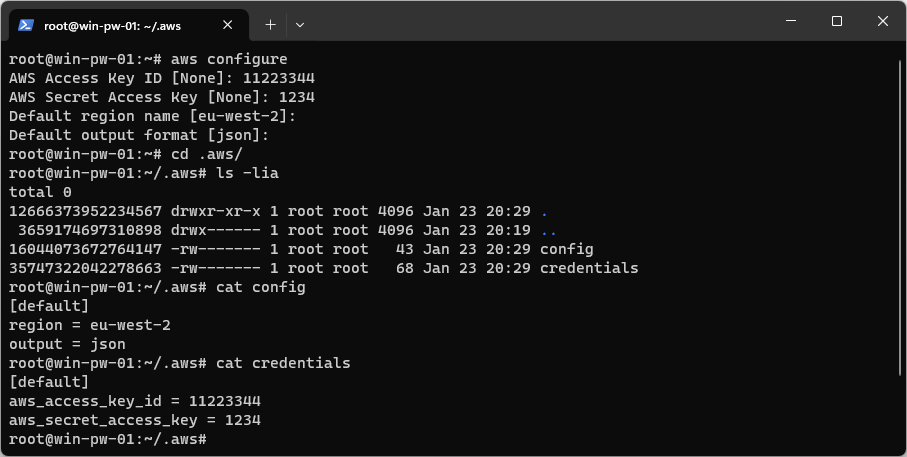
Running AWS CLI Commands
With your AWS profile configured, you can start executing AWS CLI commands. Here’s an example that lists all buckets in your AWS account with the prefix “pw-“:
# list buckets in aws account with name prefix aws s3 ls s3://pw-*

Feel free to explore the vast array of AWS CLI commands available to manage and interact with your AWS resources.