If you’re a frequent user of SQL Server Management Studio (SSMS), you may have noticed that the query window doesn’t show line numbers by default. While this may not be a dealbreaker for some, having line numbers can be a helpful tool for debugging and general coding preference.
How to Show Line Numbers in SSMS
1. Open SQL Server Management Studio (SSMS) and navigate to the “Tools” menu.
2. Select “Options.“
3. In the Options window, navigate to the “Text Editor” category and then select “Transact-SQL.“
4. Under the “General” subcategory, you’ll find an option to “Line numbers.”
5. Simply check the box next to it and click “OK.”
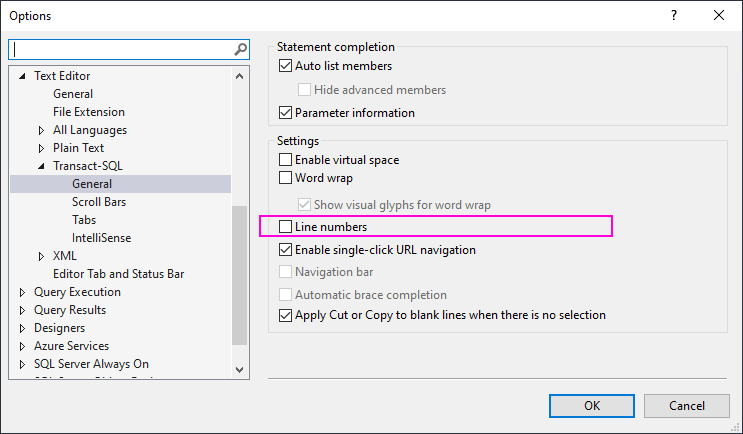
Now when you open a new query window, you should see line numbers on the left side of the window. This can come in handy when you’re trying to pinpoint a specific line of code that may be causing an error. For example, if you receive an error message that says “Incorrect syntax near line 35,” you’ll know exactly where to look for the problem.
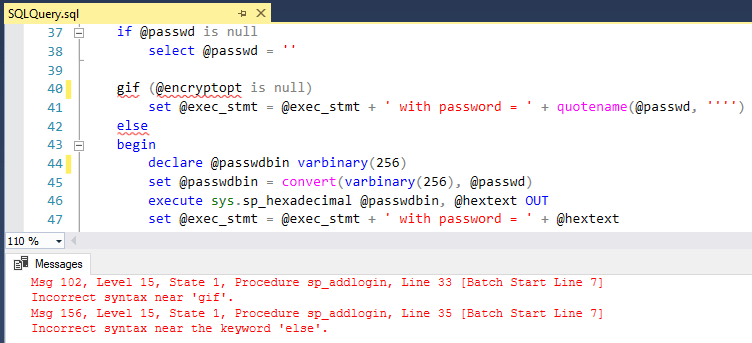
Once you have enabled line numbers in SSMS, you will be able to see them on the left side of the new query window. This feature can be extremely beneficial while debugging, as it allows you to quickly identify and locate the specific line of code causing an error. Additionally, line numbers make your code more readable and easy to reference when working with others or adding comments.
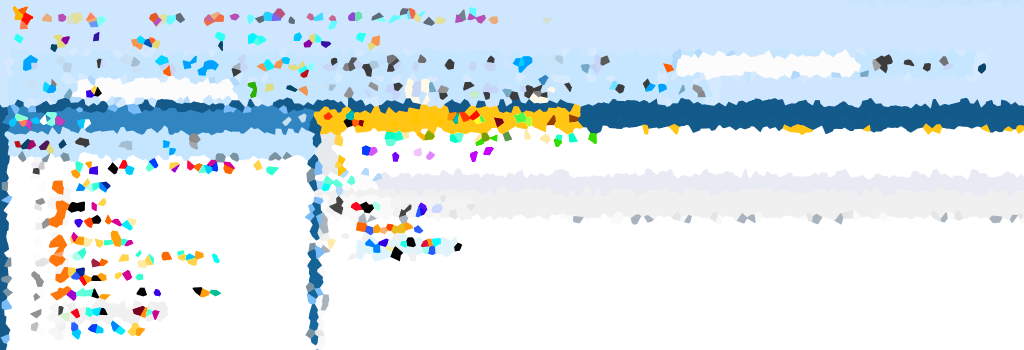
One thought on “Show Line Numbers in SSMS for Debugging and Coding Ease”