Today, we’re going to talk about one of the most important reports you can run in SQL Server Management Studio (SSMS) – the Disk Usage by Top Tables report.
This report provides valuable insights into the size and usage of your database’s tables, which can help you identify potential performance bottlenecks and make more informed decisions about how to manage your data.
How to Show Top Table Sizes in SQL Server
To open the Disk Usage by Top Tables Report, right-click your database, select Reports, Standard Reports, and Disk Usage by Top Tables.
You can see all other available SSMS Reports in the screenshot below which you can explore to get to know more.
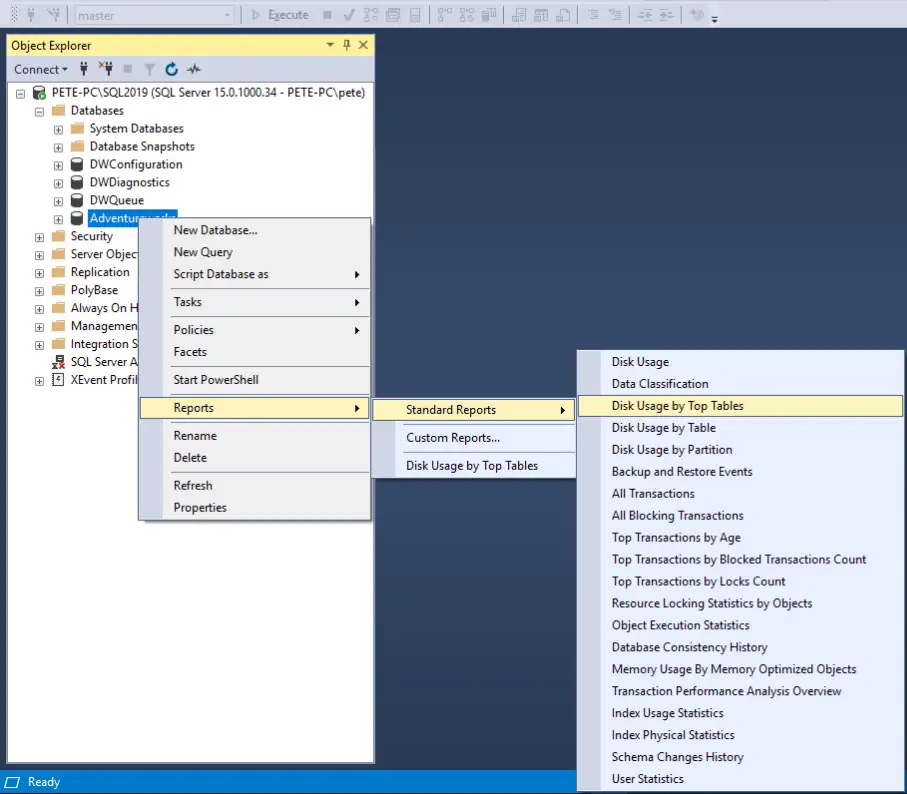
The Disk Usage by Top Tables report will show you the sizes of each table in the database, as well as the number of rows and any indexes associated with each table:
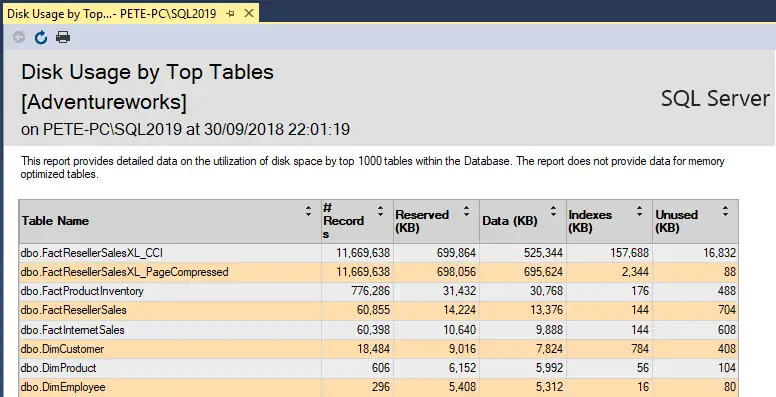
In our example, we can see that there are two tables that are close to 700MB in size, and both contain the same number of rows. However, there are some differences in the indexes, which may be contributing to the large size of these tables.
In conclusion, monitoring the size of tables in SQL Server databases is an important part of managing your database’s server needs. There are several ways to check table sizes such as checking Table Properties in SSMS, using the MSSQL sp_spaceused System Stored Proc, or using a custom script to get table sizes. You should use the method that best fits your needs, and make use of this information to make informed decisions on how to manage your data.
Thanks for reading!
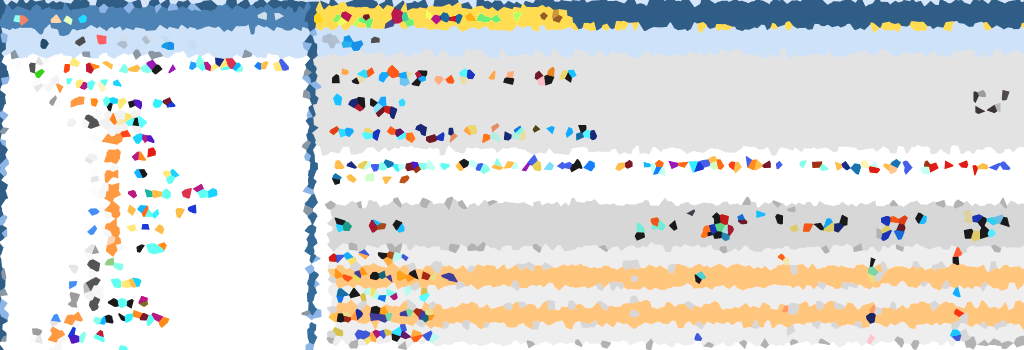
2 thoughts on “SSMS Disk Usage By Top Tables Report”