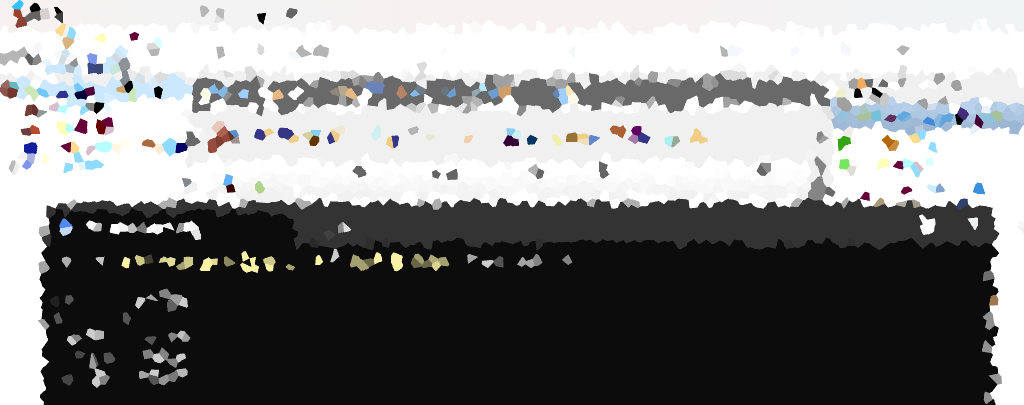Checking your Windows Firewall status or on a server is crucial for ensuring your system’s security. PowerShell provides a simple and effective way to check whether the firewall is enabled or disabled for each profile, which we share an example of in this blog post, along with other useful tips.
Verifying Windows Firewall Status with PowerShell
Use the following PowerShell command to retrieve the Firewall Profile status:
# Show Windows Firewall Status Get-NetFirewallProfile | Format-Table Name, Enabled
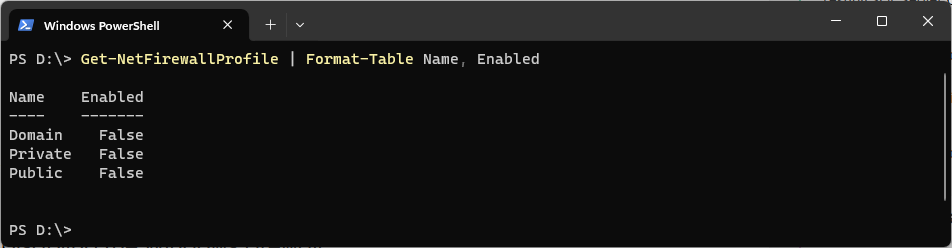
This command provides an overview of your Windows Firewall settings, displaying the profile names and their corresponding enabled/disabled status. In the example screenshot above, the firewall is disabled.
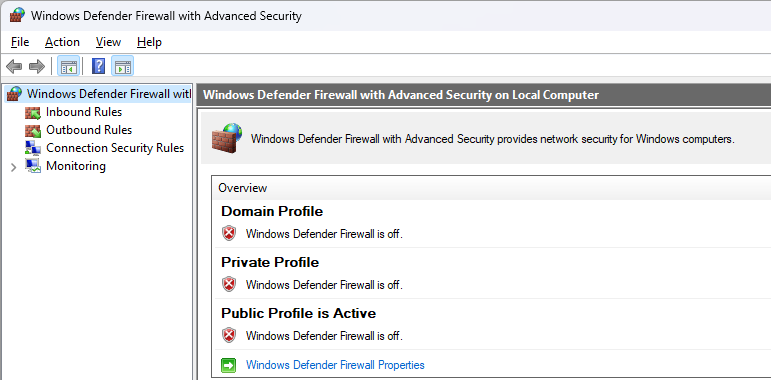
Disabling the Windows Firewall
Temporarily Disabling Windows Firewall
Temporarily disabling Windows Firewall can be a troubleshooting strategy to quickly eliminate it as a potential source of network connectivity issues. When dealing with connectivity problems, the firewall may sometimes block communication between devices or applications, leading to disruptions in network services.
By temporarily disabling the firewall, you can determine whether it is indeed causing the connectivity problem. If the issue persists even after the firewall is turned off, it suggests that the firewall might not be the root cause, and you need to explore other aspects of the network configuration such as external firewalls, Security Groups, or hypervisor network settings. On the other hand, if the problem is resolved upon disabling the firewall, it indicates that you may need to create new firewall rules or refine existing rules to permit the necessary network traffic.
It’s important to note that disabling the firewall should only be a temporary measure for diagnostic purposes. Once the issue is identified and resolved, it’s recommended to re-enable the firewall promptly to maintain the security of the system. Additionally, during the troubleshooting process, it’s advisable to closely monitor the network and system behavior to ensure that any adjustments made do not compromise the overall security posture of the environment.
Windows Firewall Already Disabled?
In certain environments, Windows Firewall may be found already disabled, presenting a potential security concern. However, before enabling it, it becomes crucial to ascertain which rules are necessary for the smooth functioning of applications and services. To address this, consider conducting a thorough assessment of the current system’s configuration and reviewing application connectivity to your host.
Conclusion
Ensuring the status of your Windows Firewall is a fundamental step in safeguarding your system. With PowerShell, you can easily verify whether the firewall is enabled or disabled for each profile, following clear and concise commands. For a more detailed understanding of Windows Firewall Profiles, refer to Microsoft’s documentation page: Windows Firewall Overview