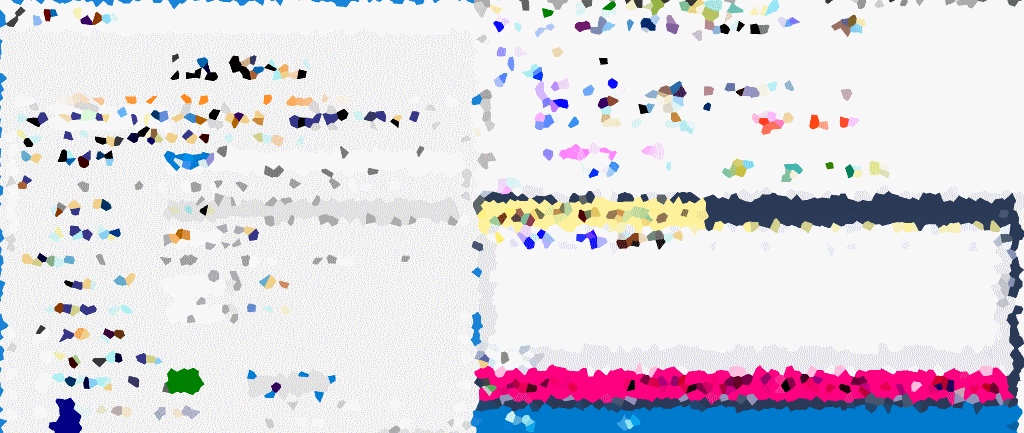SQL Server Management Studio (SSMS) is the go-to tool for the average MSSQL user, and it’s even most SQL Server Production DBA’s preference. It enables seamless querying, database management, and various tasks. It’s always been there too!
One of the features that many users may not be aware of is the ability to change the color of the query banner. This can be useful when working with multiple servers and environments, as it allows you to visually distinguish between them.
Working with Multiple Servers and Environments
For SQL Server administrators and developers, navigating multiple servers and environments is a common challenge. Whether it’s a development server, a test environment, or a production server, each instance may boast distinct databases, configurations, and data. Juggling these environments simultaneously can be daunting if managing business-critical database servers.
To address this challenge, employing different colors for each server proves to be an effective solution. This visual distinction allows you to effortlessly identify the server you are actively working with, streamlining your multitasking efforts.
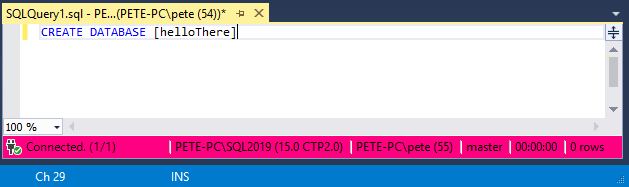
Change SSMS Query Banner Color
Follow these simple steps to modify the color of the query banner in SSMS:
1. Connect to a SQL Server instance within SSMS.
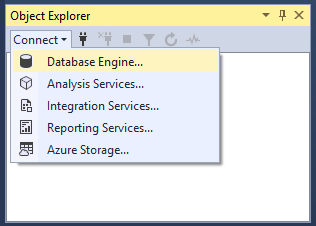
2. Click on “Options.”
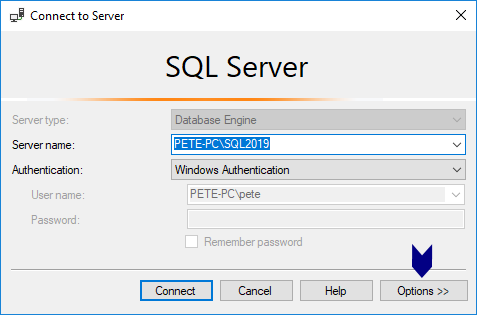
3. In the “Connection Properties” tab, enable the checkbox to use custom colors and select your preferred color
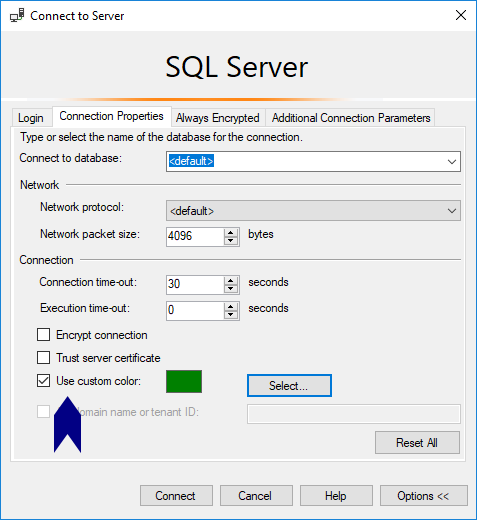
4. Open a new query window to witness the applied change.

Now, when you connect to a server, the query banner will be displayed in the colour you have chosen. This makes it easy to identify which server you are working with at a glance.