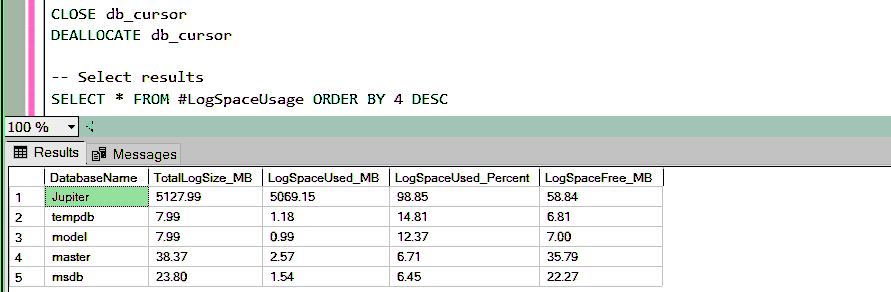In a SQL Server environment, monitoring database log space usage is crucial for maintaining database performance and ensuring data integrity. Insufficient log space can lead to transactional failures, database downtime, and even data loss. In this blog post, we’ll share a SQL Script to show log file space usage in SQL Server, and discuss general log file management for DBAs.
How to Get Log Space Usage in SQL Server
Method 1: DBCC SQLPERF
SQL Server provides a convenient command to get the current size of transaction logs and the extent of space currently in use. The command, DBCC SQLPERF(logspace); returns log file space used, along with percent free space and the log file size in MB.
-- Get db log file space free DBCC SQLPERF(logspace);
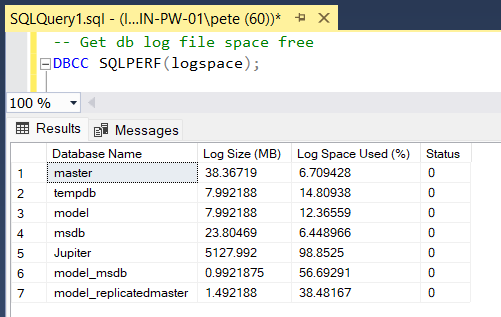
DBAs can make better decisions by analyzing this data at various intervals monitoring fluctuations in the Log Space Used (%) influenced by database activity, configured recovery models, and the execution of transaction log backups.
Method 2: Use SQL Script to Get Log Space Usage
Alternatively, we can obtain db log file information using a customized T-SQL Script. Having a script like this will be better for monitoring, especially for larger databases we can easily change this from MB to GB.
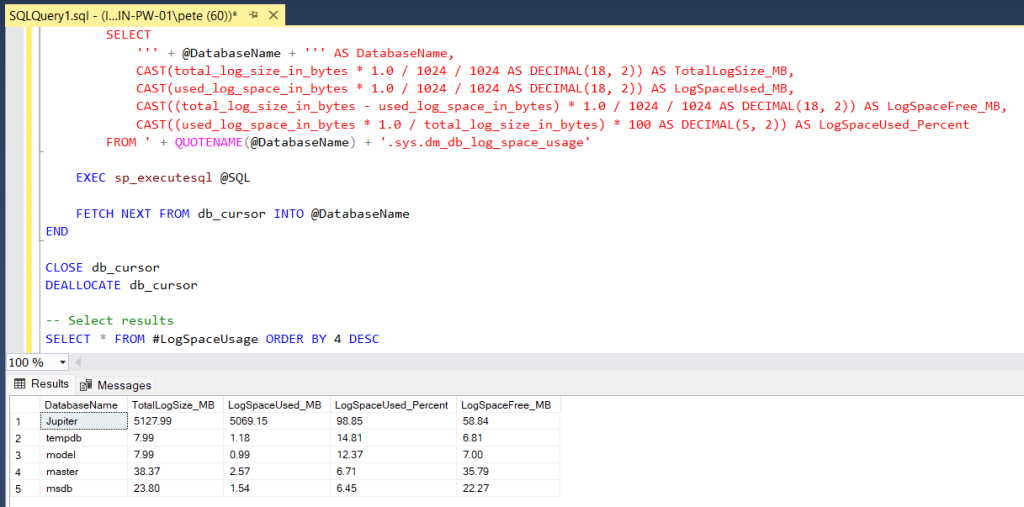
Log File Management Best Practices in SQL Server
Effective log file management is essential for ensuring smooth operations. Here are some best practices for managing log files in SQL Server:
1. Right-sizing Log Files:
Ensure that log files are appropriately sized to accommodate transactional activity without causing unnecessary overhead or running out of space prematurely. Monitor log space usage regularly and adjust file sizes as needed to maintain optimal performance.
2. Regular Log Backups:
Implement a robust backup strategy that includes regular log backups to prevent log files from growing excessively. Scheduled log backups help truncate the transaction log and keep it at a manageable size, reducing the risk of log space exhaustion.
3. Monitoring and Alerts:
Set up monitoring tools or alerts to notify administrators of any impending log space issues. Proactive monitoring allows for timely intervention and prevents potential disruptions to database operations.
4. Transaction Log Reuse:
Understand the various log reuse mechanisms, such as simple recovery model vs. full recovery model, and configure the appropriate recovery model based on your business requirements. This ensures efficient log space utilization and minimizes the risk of log file bloating.
For more information on SQL Server Transaction Log Architecture and Management, check out Microsoft’s Guide page as linked.
Further Reading
1. Get Database File Names and Paths in SQL Server:
Learn how to retrieve all database file names and their corresponding paths. This post is particularly useful if you need to understand which drive(s) your database files are stored on for a SQL script to backup or restore databases.
2. Show Database Growth Events:
Discover techniques for tracking database growth events to anticipate future resource requirements and identify potential performance bottlenecks. Every time a database file grows a growth event is logged in SQL Server which we can use to track trends in database growth data.
3. Get Database File Sizes and Free Space:
This blog post shares a SQL Script that gets all database files and sizes with free space and file locations. It gives another view of managing database files in SQL Server, great reading to gain further understanding in this area.