Windows Subsystem for Linux (WSL) is a feature released by Microsoft in 2016 that allows us to install and manage multiple Linux distributions on our local Windows computer with ease.
The latest versions of Windows comes with a set of built-in WSL commands that help us utilise Windows Subsystem for Linux. To install WSL we can simply run ‘wsl --install‘ in our PowerShell terminal, but for more detailed information on this see my page; Installing WSL.
Common WSL Commands
| Command | Description |
|---|---|
wsl | Launches the default WSL distribution. |
wsl -l | Lists all the installed WSL distributions. |
wsl -l -v | Lists all the installed WSL distributions and their versions. |
wsl -s <distro_name> | Sets the specified distribution as the default WSL distro. |
wsl --set-default <distro_name> | Sets the specified distribution as the default WSL distro. |
wsl --set-version <distro_name> <version> | Changes the WSL version of the specified distribution. |
wsl --unregister <distro_name> | Uninstalls the specified WSL distribution. |
wsl --export <distro_name> <file> | Exports the specified WSL distribution to a tar file. |
wsl --import <distro_name> <install_location> <file> | Imports a tar file into a new WSL distribution. |
wsl --terminate <distro_name> | Terminates the specified WSL distribution. |
wsl --update | Updates the specified WSL distribution to the latest version. |
wsl -u <distro_name> | Upgrades the specified WSL distribution to the latest version. |
wsl --install | Installs a new WSL distribution from the Microsoft Store. |
For more tips on using WSL and maintaining installed distros, check out the WSL Blog Posts here.
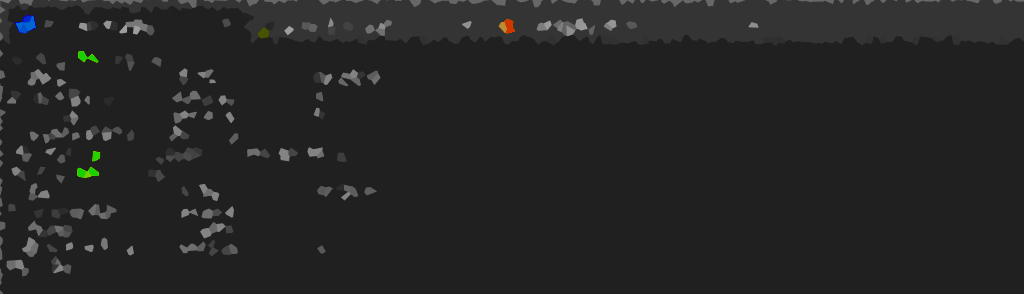
One thought on “WSL: Basic Commands”