In the ever-evolving landscape of software development, Windows Subsystem for Linux (WSL) emerges as a game-changer, breaking barriers between Windows and Linux environments. This post helps explain what WSL is, and what the Windows Subsystem brings to the Windows developer ecosystem.
What is WSL?
Windows Subsystem for Linux (WSL) is a solution available in Windows 10 and subsequent versions, that enables us to seamlessly run Linux distributions directly within our Windows machine. Not long ago, it was necessary to have dual-boot configurations for such possibilities.
With WSL, you can utilise the power of Linux commands and tools directly within your Windows Terminal.
WSL Distributions List
WSL gives us the flexibility to run multiple Linux distributions concurrently. Whether you’re a fan of Ubuntu, Kali Linux, or others, WSL lets you choose the distro that suits your workflow.
We can list all available WSL Linux Distributions by running wsl -l -o in our Windows Terminal. This is assuming you have WSL installed on your computer. You can also check out this page for some information on basic WSL commands.
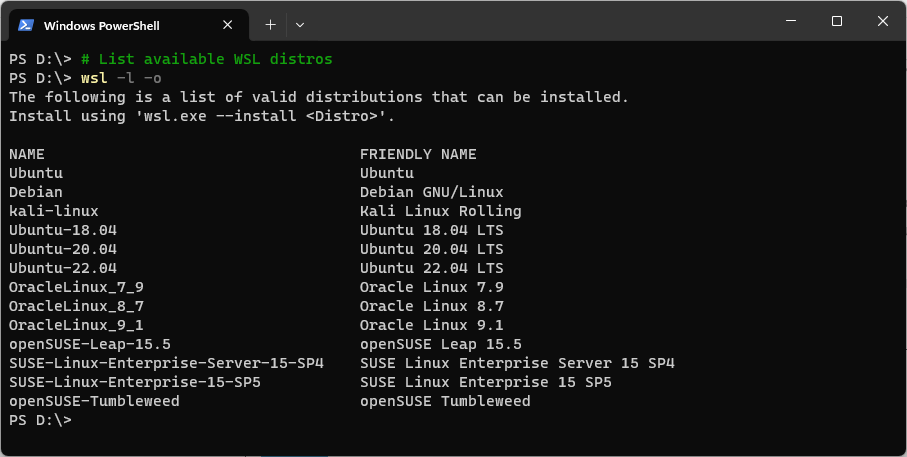
Why Use WSL?
1. Effortless Integration: WSL seamlessly integrates Linux commands into your Windows terminal, providing a unified development experience. Run ‘wsl‘ to enter your installed Linux distro for development whenever you need.
2. Efficiency in Testing: Test your applications locally using Linux-based servers before deploying them to production, ensuring a smooth development processes and cross-OS compatibility.
3. Docker Support: WSL 2 introduces Docker support, enabling developers to build, test, and deploy containerized applications locally.
Getting Started with WSL
If you haven’t experienced the power of WSL yet, check out my other detailed guides linked below which will help you get up to speed quickly. Follow the steps to bring the Linux environment to your Windows machine and unlock a new level of development freedom.
1. How to Install Windows Subsystem for Linux (WSL)
This guide walks through the process of installing Windows Subsystem for Linux (WSL) on Windows 10 or 11 . IT includes tips on managing your WSL environment with multiple Linux Distros installed.
2. WSL: Basic Commands
This post shares examples of common WSL commands with follow-up links to my other WSL posts.
The Future is WSL
Windows Subsystem for Linux is not just a tool; it’s a paradigm shift for Windows developers. We can now embrace the future of cross-environment development with Windows and Linux. Leverage the best of both worlds and witness the seamless integration that WSL brings to your development journey.
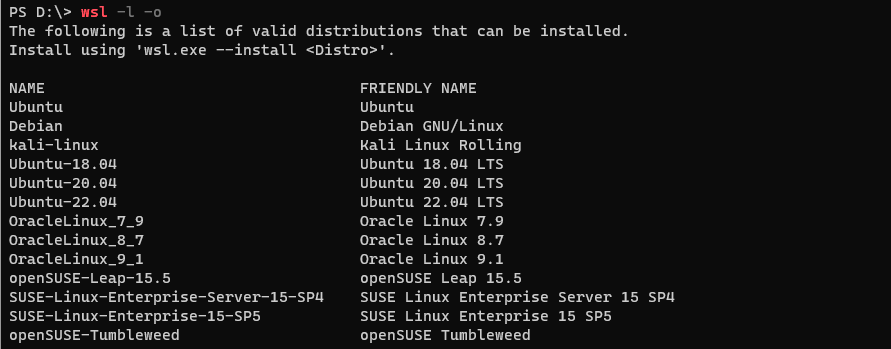
2 thoughts on “Windows Subsystem for Linux (WSL)”